 The Yakit Rate Calculator (YRC) is a simple tool that uses Yakit’s routing and rating engine to provide a quote for what a particular shipment will cost, including any applicable duties and taxes.
The Yakit Rate Calculator (YRC) is a simple tool that uses Yakit’s routing and rating engine to provide a quote for what a particular shipment will cost, including any applicable duties and taxes.
Since the YRC uses the same engine as the Yakit Shipping Tool, you will get a very accurate estimate of the final shipping cost, but these results are provided only for reference.
Some of the key factors in your rate calculation are the dimensions, total weight of your shipment, declared value, destination and service type.
The main reason that the YRC’s estimates can differ from the final cost of shipping is if you do direct shipping (without going via the Yakit Hub) and vary the dimensions of your Yakit Box (bulk).
How to use the Y-Rate Calculator to create a rate chart
You can create a "rate chart" using the YRC by uploading a manifest file of shipments you wish to see quotes for.
1. To access the YRC, log in to your Yakit shipping portal, then click on the Yakit Shipping Tool button. Then, on the blue menu toolbar, click on the 'Y-Rate Calculator' link.
2. Once in the Y-Rate Calculator, click on the "Upload A Manifest" link.
3. On the Upload a Manifest window, feel free to click on the 'Download manifest example' and/or 'Download manifest format' link to see the required format.
Please click here for an example of a valid manifest file.
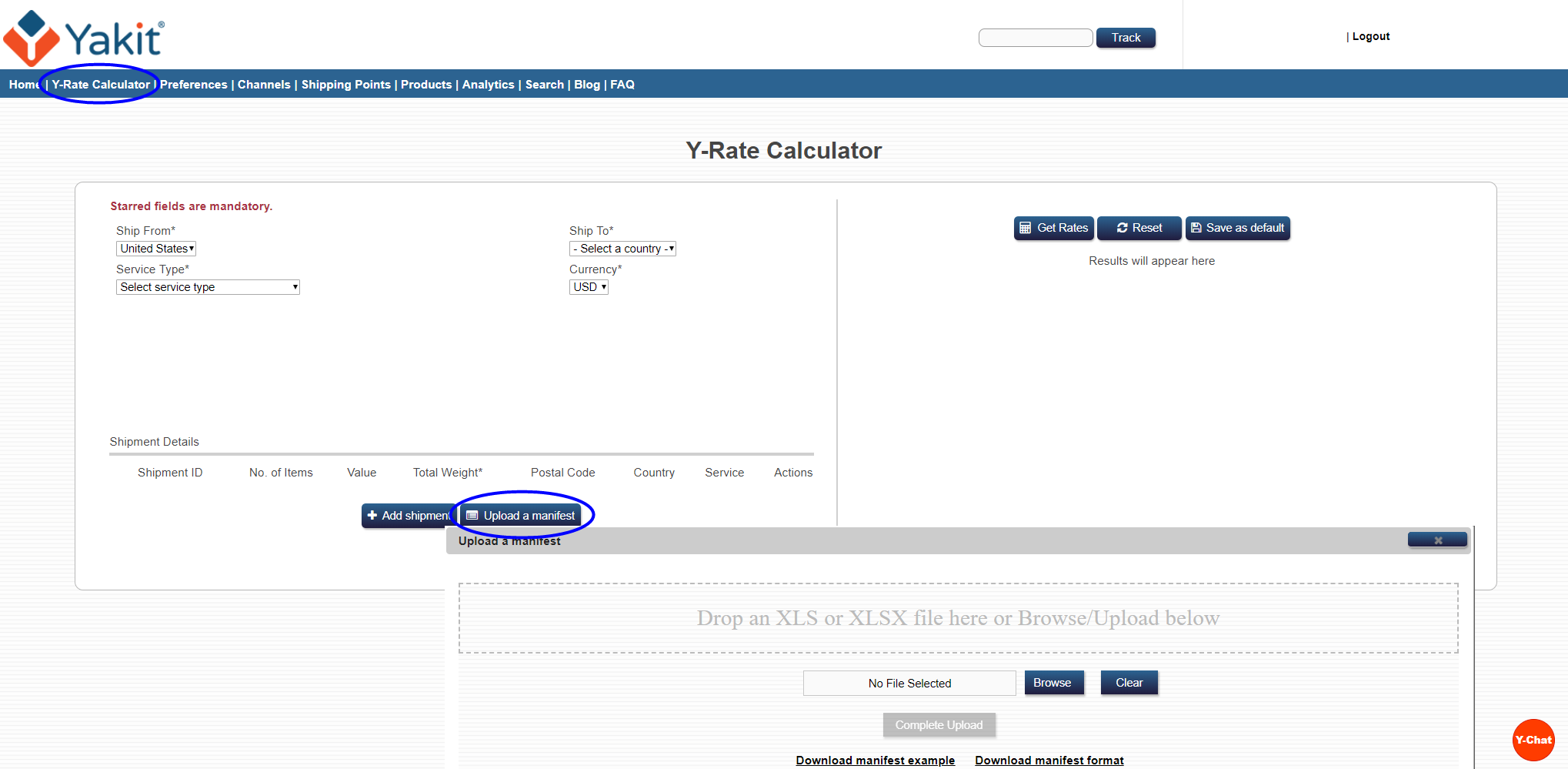
4. Some important points to keep in mind when creating your manifest file :
- Postal codes matter for Canada and Australia (not for other countries)
- Dimensions are very important.. the manifest sample file has set it to 1x1x1 as a default. Please remember to update them so they are accurate.
- Declared value matters, as the insurance cost varies based on the declared value. Please remember to set it to a reasonably correct item value.
- "Service Type" field should be the exact string as listed in your YRC.
- Results can be downloaded - please click here for an example of a downloaded rate chart. You can see the shipping quote in Column Z. The duties/taxes depend on product display name and description.
- Run this Rate Chart periodically (eg. monthly) since Fuel Surcharge and Exchange Rates change every month. Partner rates may also change (but less frequently).
- If doing Direct Shipping, make sure the Yakit Box weight is high (but not very high), say 30 kg. This will ensure you get you the best rates.
5. Once you have created your manifest file, simply drag the file to the area marked "Drop an XLS or XLSX file here..." or browse for your manifest file and hit 'Complete Upload' once the manifest file has been successfully uploaded.
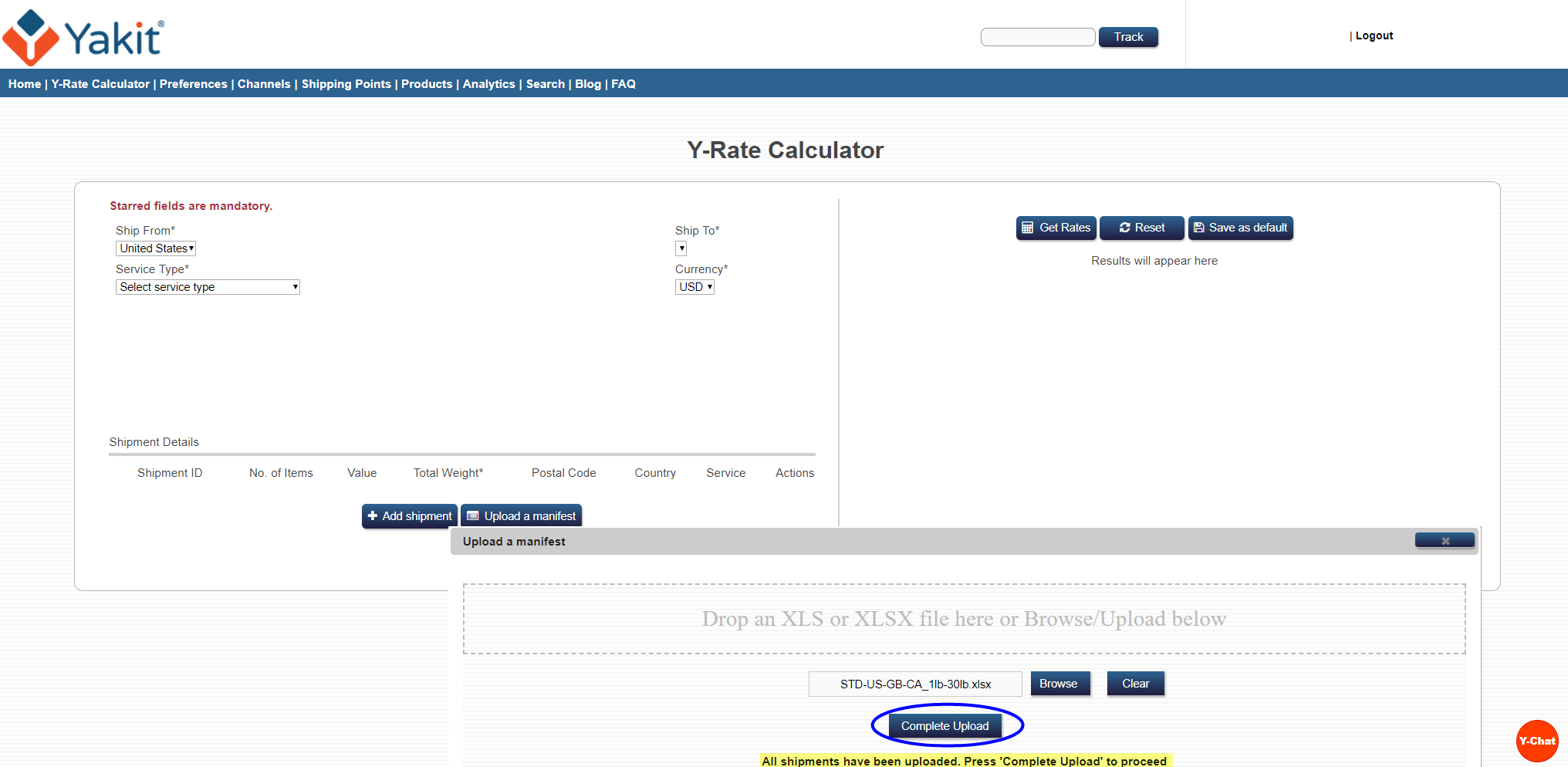
6. After hitting 'Complete Upload', you will see the shipments from your manifest loaded into the bottom left hand side of the YRC. From there, simply hit the "Get Rates" button on the right to run your quotes.
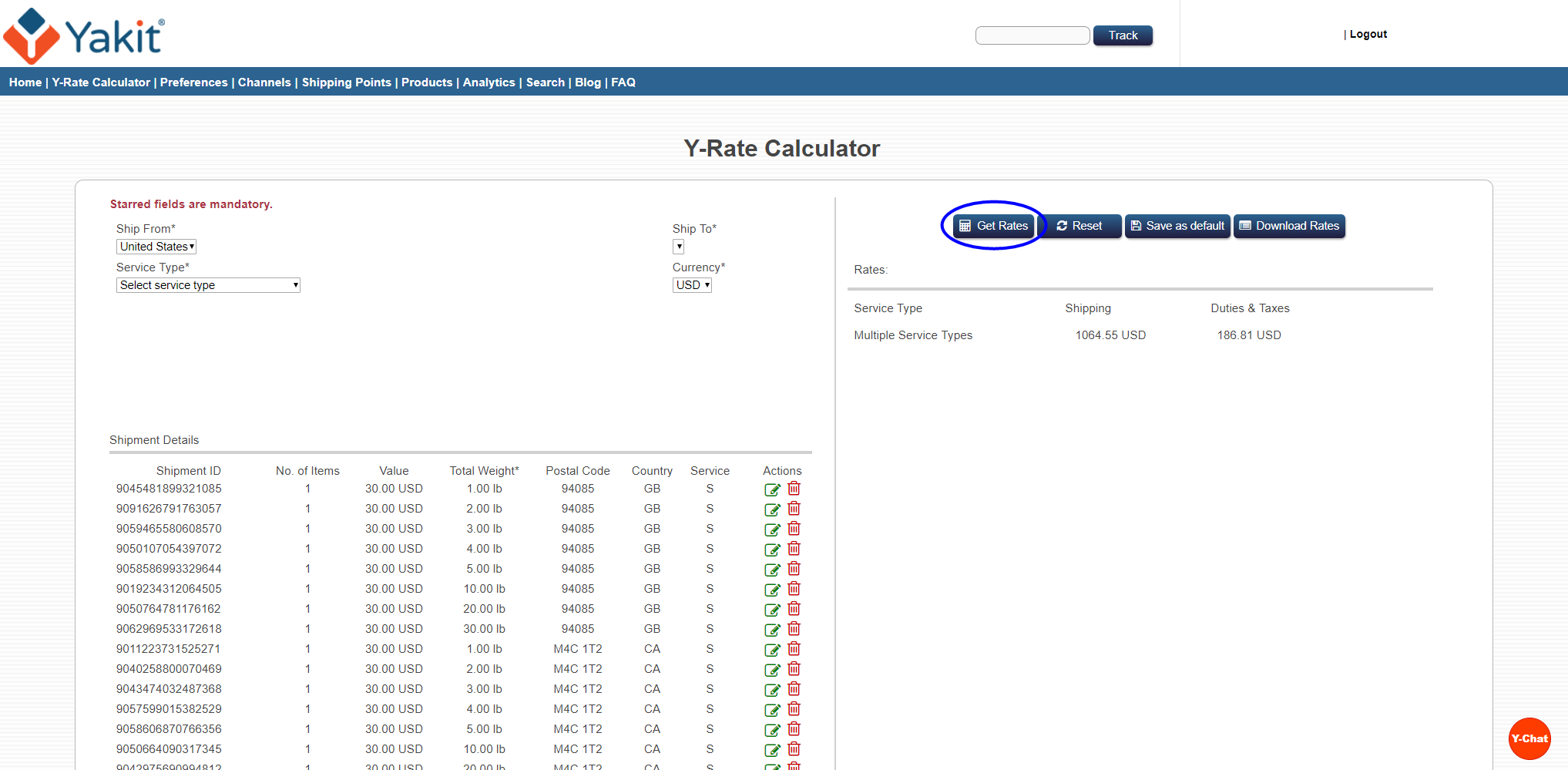
7. Download the Rate generated, by pressing the "Download Rates" button. This will give you a rate chart of your shipments listed in your manifest file.
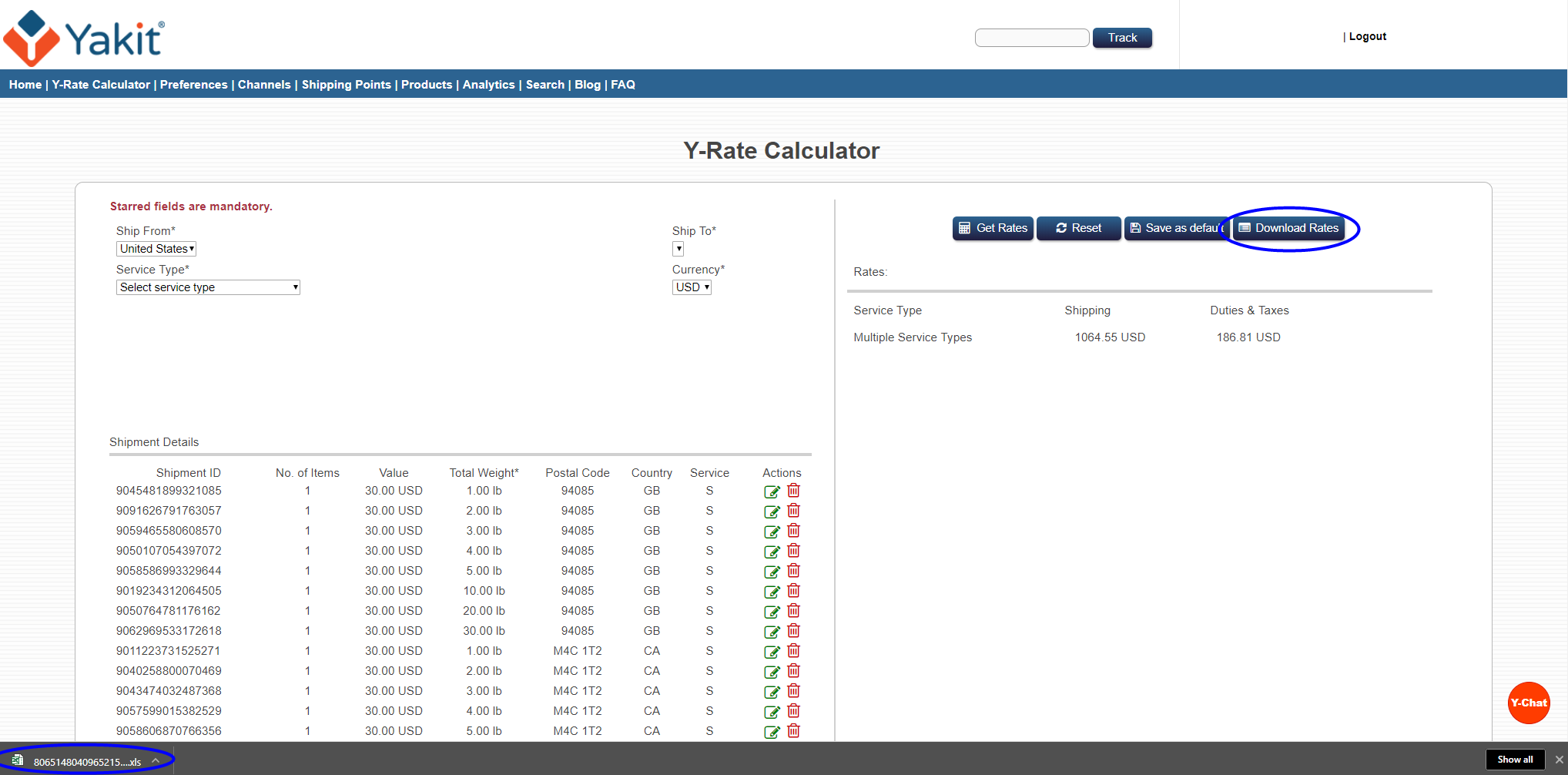
As always, if you need our assistance, just click on  button to speak to one of us.
button to speak to one of us.
Happy quoting via Yakit!


