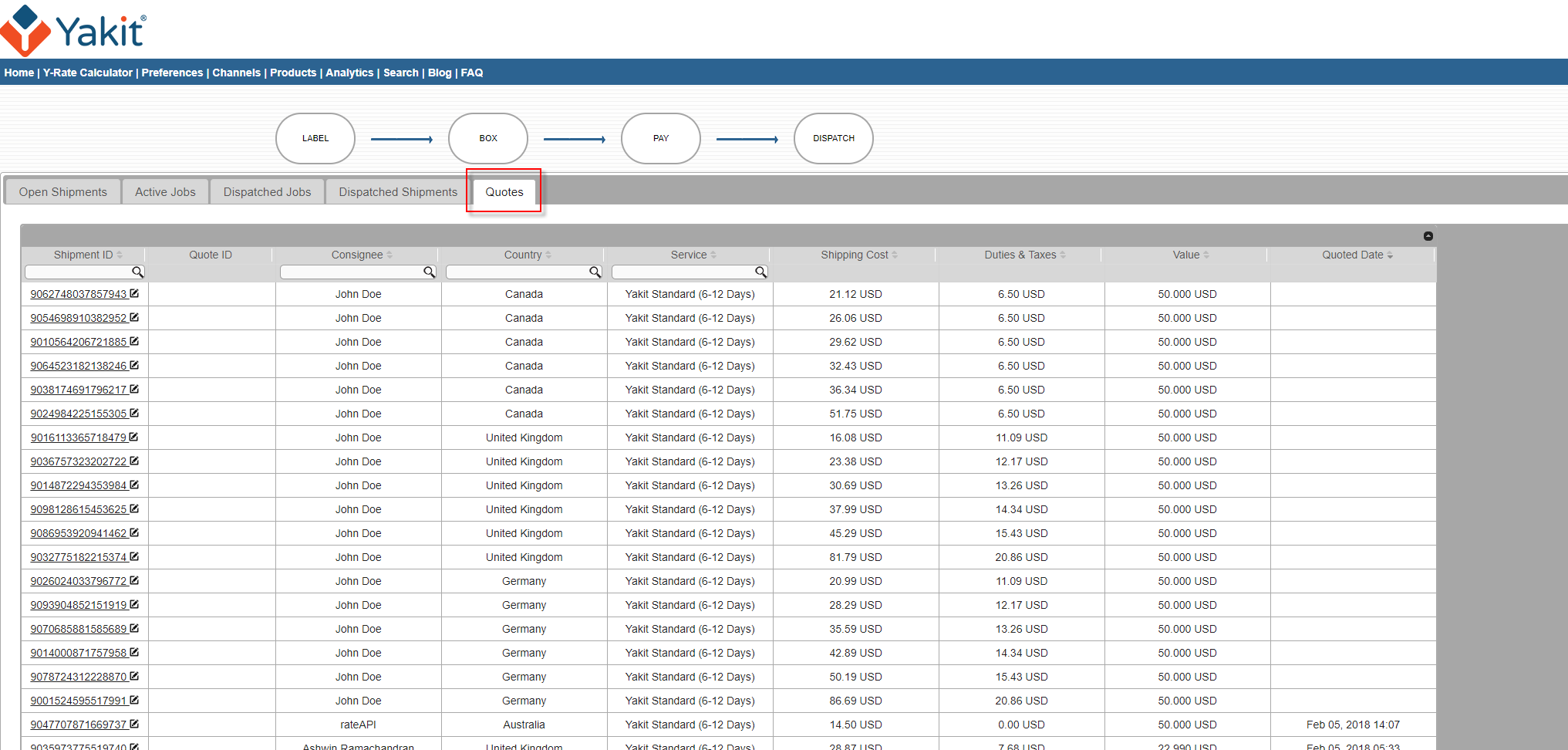Many Yakit merchants have seen increased conversions (to the extent of doubling the conversion rate) by offering Free Shipping. The Yakit Free/Flat rules (access it on your Channels screen) allow you to do this. Below is a guideline for setting this up. You may want to experiment and determine what works for you and your specific business.
Many Yakit merchants have seen increased conversions (to the extent of doubling the conversion rate) by offering Free Shipping. The Yakit Free/Flat rules (access it on your Channels screen) allow you to do this. Below is a guideline for setting this up. You may want to experiment and determine what works for you and your specific business.
Free Standard shipping
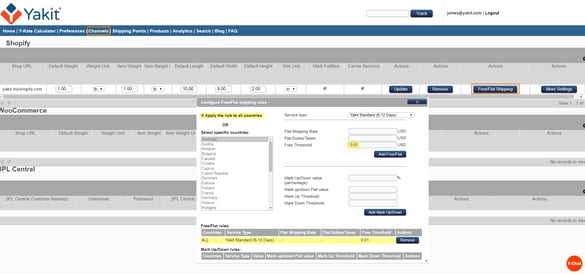
From your Channels screen, press the Free/Flat Shipping button. From there, select your service type, check the "Apply the rule to all countries" checkbox, add in your Free Threshold value, and press the Add Free/Flat button. You can also configure your free shipping by country, if you wish to run targeted marketing campaigns.
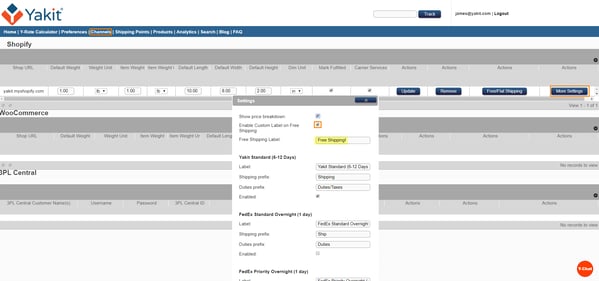
You can also customize the Free Shipping label. For example, if you wish for the shipping lin
e at checkout to read "Free Shipping!" on the shipping line, from your Channels screen, press the More Settings button. From there, click the "Enable Custom Label on Free Shipping" checkbox, and right underneath, enter in your desired Free Shipping string. When finished, scroll to the bottom and hit Update.
Once you have set up your Free Shipping rule and label string, here is an example of what your customer can be shown at checkout.
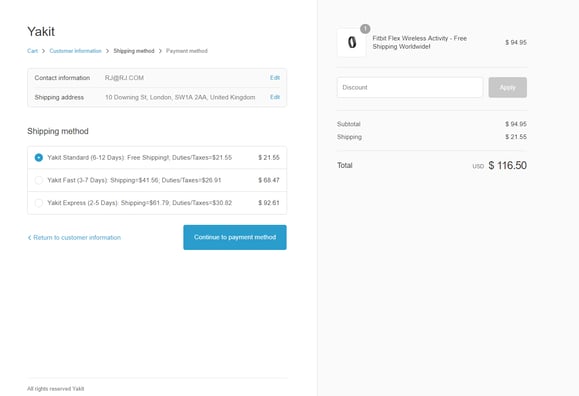
You can also set up Free Shipping rules for your other Yakit services, such as Yakit Fast and Yakit Express, from your Channels screen as well. Alternatively, if you are not yet ready for Free Shipping but want to offer subsidized shipping, you may do so by adding a Markdown (either a percentage or a fixed amount) from the Free/Flat Shipping window above.
As always, help is just a ![]() click away and we look forward to your feedback.
click away and we look forward to your feedback.