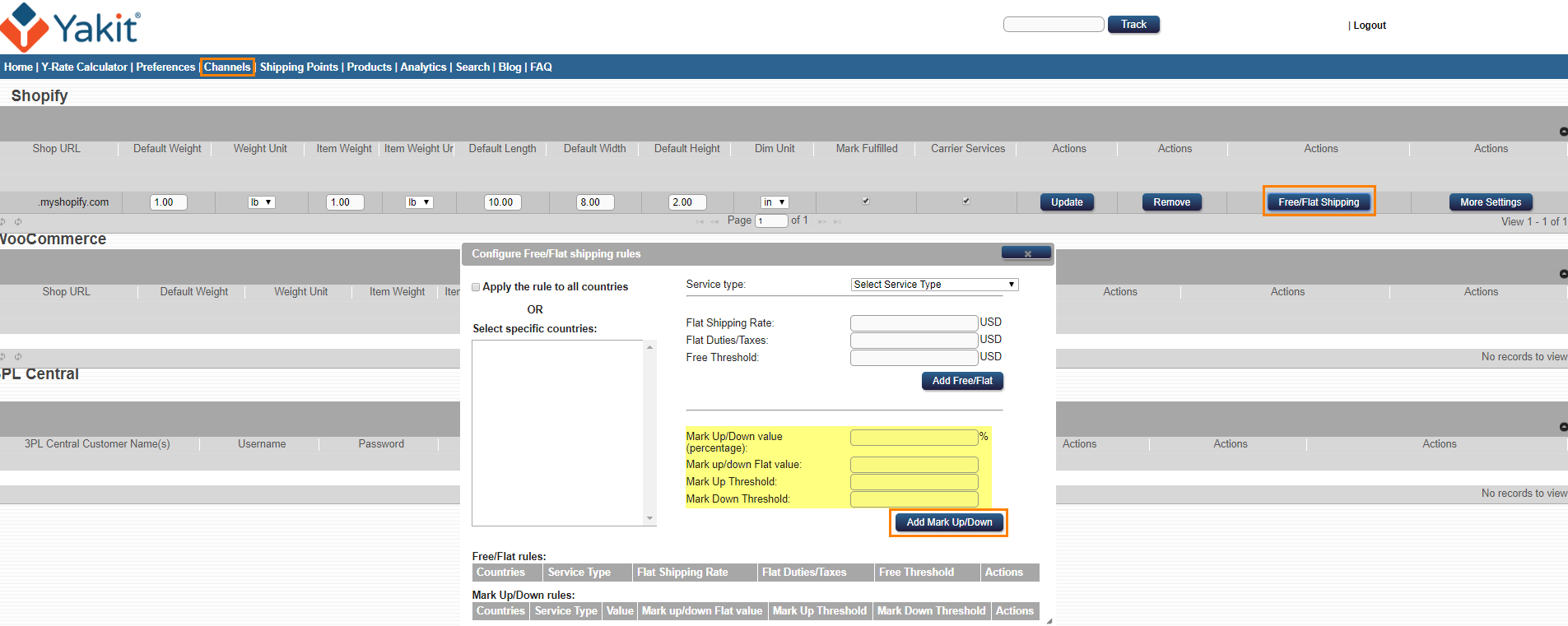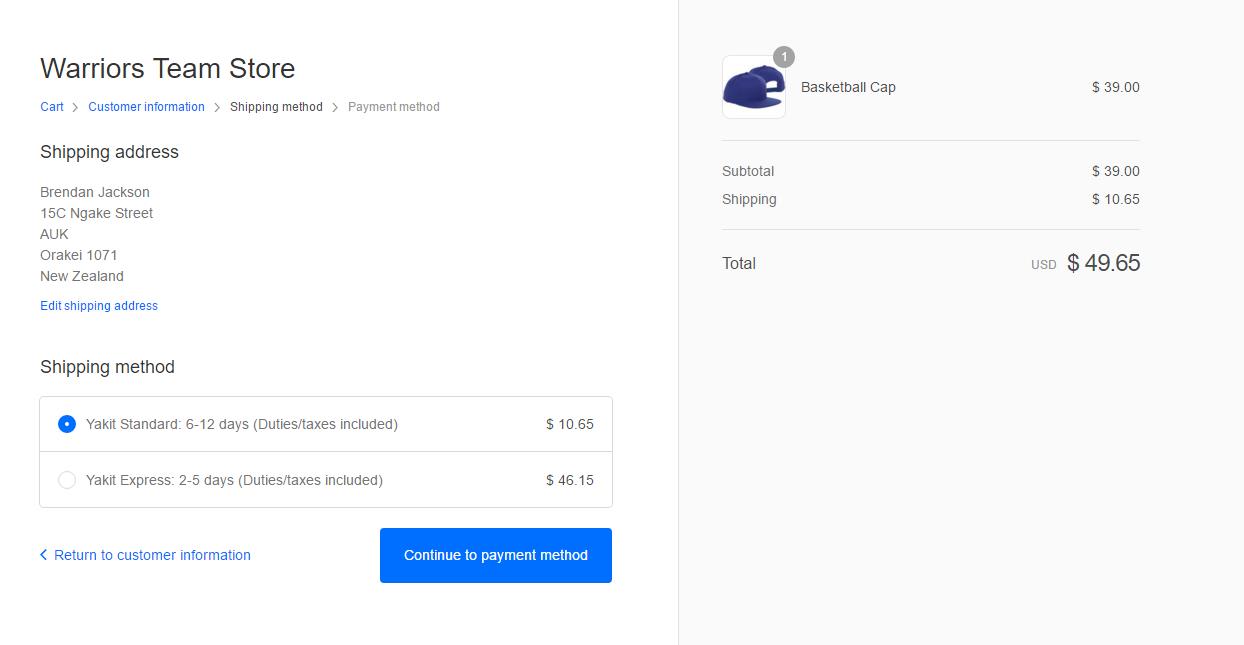Most e-commerce experts recommend subsidizing shipping as a way to increase your customers' purchase rate (conversions). We highly recommend using our Free/Flat shipping feature (Channels > Free/Flat shipping) to simplify shipping costs for your customers, and encourage larger purchases.
We call this "Subsidy Management".However, we recognize many shippers want to pass-through the shipping cost to their customers. Here is a guide to controlling these costs. First, a brief review of how in-cart quoted rates work:
The quoted shipping cost that your customer pays is an estimated shipping cost, with an additional markup % which you control. (By default, this is 0).
Over time, Yakit automatically adjusts its quoted shipping cost quote (what your customer pays) to match what you (the merchant) pays. However, if the merchant is selling different products of different weights and dimensions, this adjustment may take a longer time or may result in differences.
The quoted duties and taxes will vary slightly from what you end up paying because they depend partly on the shipping cost, which varies as described above.
Tracking subsidies vs. overcharging
- On your "Dispatched Jobs" tab of your Shipping tool, select all past jobs and click the "Download Job Details" button. This will download an Excel (.xls) file of your job details.
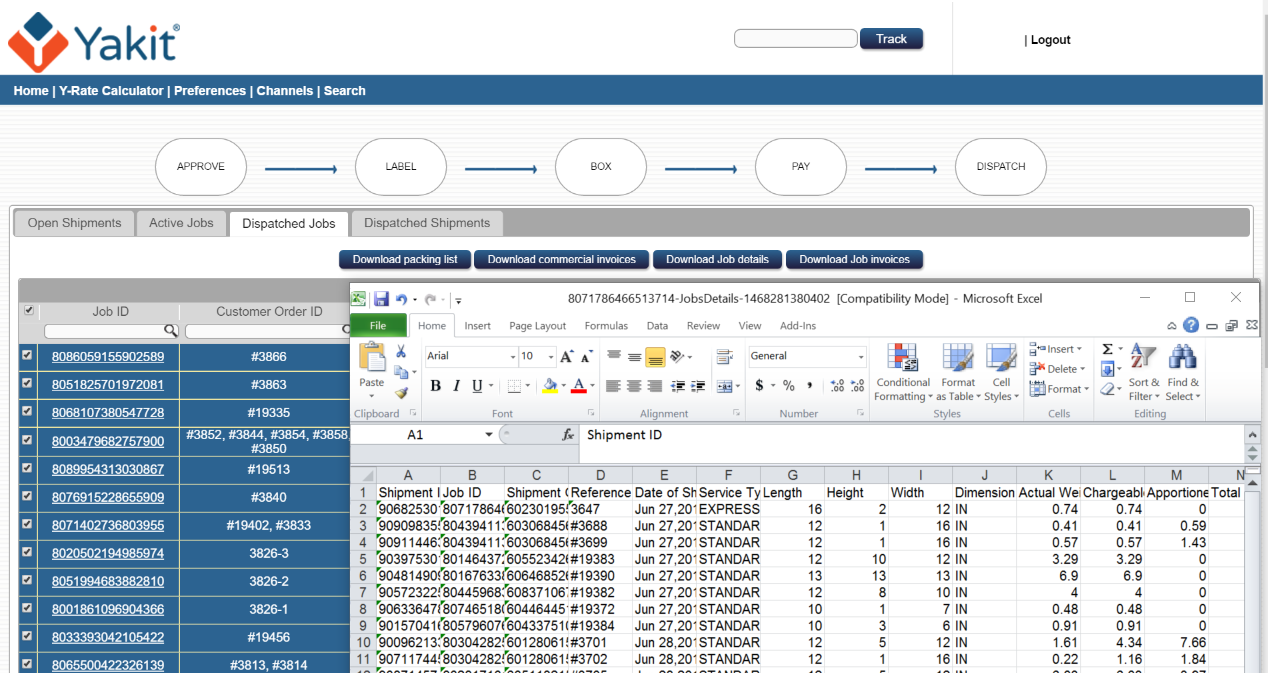
- Open the .xls file using Excel, numbers, or Google Sheets and sum up the “Profit/Loss” column (AJ). A positive sum means you are over-charging customers for shipping and making some extra money. A negative sum means you are subsidizing shipping.
- To calculate the percentage subsidy, divide the sum of the “Profit/Loss” column by the sum of the “Quoted Shipping Cost” column (AH). "-9%" Means you are subsidizing the cost of shipping (not including Duties and Taxes) by 9%. If you wish to remove this subsidy, you should increase your markup by 9% (see Adjusting your quoted shipping).
Adjusting your Shipping Quotes
- If you wish to set a Markup percentage for the shipping, you can go to your Channels page, and click on the 'Free/Flat Shipping' button. From there, select your countries and add a Markup percentage (such as 25%) and hit the 'Add Mark Up' button. What this will do is, it will mark up the quoted shipping cost in your customer cart by 25%. So, if it was originally $10 for shipping, they'll now see $12.50 for the shipping. The duties/taxes cannot be marked up or down.... that is not touched.